|
|
1.8The way of the TRACKER operation
|
|
Operation image
The tracker operation does the point by feeling recognition and operation,
that is, work twice. In many cases, it doesn't become work simultaneous
(Only the drug :). Please do in the image of operation of each command
..recognition.. afterwards surely. |
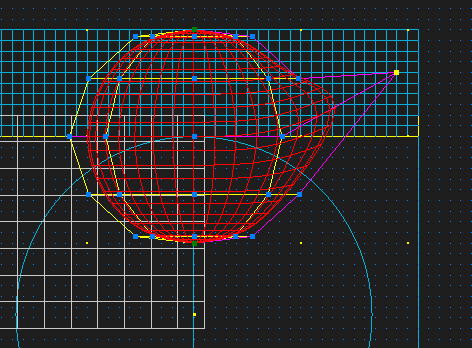
JCAD3 Well, it is editing in displaying TRACKER in the basing point of
[Object Edit] and the Control point position ofthe wire and the object
and so on and operating it. It operates in doing TRACKER in Click and Drag.
Click - It pushes and it separates the left button of the mouse.
Drag - It moves while pushing the left button of the mouse.
The command and the way of operating which uses TRACKER for the following are shown.
1. The command which displays TRACKER
(Object Generate)
[Wire] [Wire Deform]
(Object Edit)
[Rotate]
It displays TRACKER only, it operates it and not having been held.
2. The command to operate by displaying TRACKER on three planes (X-Y, Y-Z, Z-X)
(Screen Control)
[Set Base Point/Line]
(Object Generate)
[Wire Deform] [Revolve] [Polyhedron] [Assign Section]
(Object Edit)
[Scale[Vertex]] [Resize(Straight)[Vertex]] [Resize(Curve)[Vertex]] [Bend[Vertex]] [Object Twist[Vertex]]
[Shear[Vertex]] [Base Wire Edit[Vertex]] [Base Line Edit[Vertex]] [Base Circle Edit[Vertex]]
(Tool)
[Generate Setting] ([Arrange Setting] [Gem] [Measure Distance] [Measure Angle]
It adjusts a mouse cursor to TRACKER which is displayed on three planes (X-Y, Y-Z, Z-X) and it does Click or Drag.
3. The command to operate by displaying TRACKER on three planes (X-Y, Y-Z, Z-X) and perspective drawings.
(Object Deform)
[Point Move[Ctl-P]] [Line Move[Ctl-P]] [Insert[Ctl-P]] [Line Rotate[Ctl-P]] [Twist[Ctl-P]]
[Extend/Reduce[Ctl-P]] [Section Deform[Ctl-P]] [Move Rails[Ctl-P]] [Base Wire Deform[Ctl-P]]
[Base Surface Deform[Ctl-P]] [Tension Coefficient]
There are two ways of the specification by the perspective drawing and the specification by three planes(X-Y,Y-Z,Z-X).
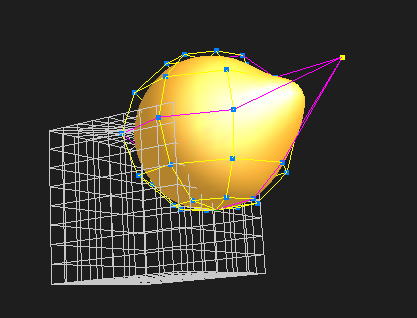
(a) The specification by the perspective
It Clicks TRACKER on the perspective drawing. All TRACKER which exist on the perspective drawing are
displayed and Clicked TRACKER is displayed yellow. Also, when removing TRACKER on the perspective
drawing and Clicking it, it changes(turn) a viewpoint. On three planes(X-Y,Y-Z,Z-X), Clicked TRACKER is
yellow, and is displayed and the others aren’t displayed. It Drags yellow
TRACKER on three planes(X-Y,Y-Z,ZX)and it edits it. When canceling specification,
it removes TRACKER on three planes(X-Y,Y-Z,Z-X) and it Clicks it.
(b) The specification by three planes(X-Y,Y-Z,Z-X)
It Clicks TRACKER on three planes(X-Y,Y-Z,Z-X). At this time, when TRACKER
which overlaps exists, thatall is chosen. And, TRACKER can be chosen by
a rectangle’s surrounding it because a rectangle is indicated when it drags
on the three planes(X-Y,Y-Z,Z-X). The case where overlapping TRACKER is
chosen although all TRACKER that exists in a three planes(X-Y,Y-Z,Z-X)
and a perspective was displayed when it chose only by click, and in selection,
with a drag, only selected TRACKER is displayed on a three planes(X-Y,Y-Z,Z-X),
and all existing TORACKER is displayed on a perspective. Chosen TRACKER
is indicated by yellow.
It is possible to do processing more easily in the one which was specified
by the perspective drawing because it edits TRACKER Dragging the TRACKER
on three planes (X-Y, Y-Z, Z-X) after Click (yellow TRACKER). (Because
unnecessary TRACKER isn’t displayed on three planes) The display color
of TRACKER has the possibility to be changed. Above-mentioned color is
an initial setting color.
|
| |
| Copyright 2009 GLB Co., Ltd All Right Reserved |
|

