It generates the sweep form the section shape of which is chosen object
(Wire).
| TOOL |
 |
Function Key
|
| no-function Key |
Usually,Sweep |
| F5 key is pushed and it is command starting. |
FacetSweep |
| F6 key is pushed and it is command starting. |
1 SectionSweep |
| F7 key is pushed and it is command starting. |
Sweep SurfaceSweep |
| F9 key is pushed and it is command starting. |
Passage Point Sweep |
| F10 when sweep body is generated |
90-degree rotation of section |
| F11 when sweep body is generated |
180-degree rotation of section |
| F12 key is pushed and it is command starting. |
no sweep number of partitions setting. |

When starting this command, the command which was starting before it is automatically ended and the generated sweep
body becomes a chosen condition (red display).
A procedure is shown below. (It does any one of three planes (X-Y, Y-Z,
Z-X).)
1. It chooses the object (Wire). (For the details, refer to P8 The way of choosing object.)
2. When displaying displacement quantity with the specification position immediately before in the numerical value It
starts [Show The Number] command and it makes a numerical value display
condition.
3. When [Sweep]command is done with [Facet].
F5 key is pushed, and the [Facet] mode is taken.
4. When [Sweep]command is done with [1 Section].
F6 key is pushed, and the [1 Section] mode is taken.
Facet and 1 Section cannot be started simultaneously.
5. When [Sweep]command is done with [Sweep Surface].
F7 key is pushed, and the [Sweep Surface] mode is taken.
6. When [Sweep]command is done with [Passage Point].
F9 key is pushed, and the [Passage Point] mode is taken.
7. When the numerical input of the amount of variation with The specified Control point position is carried out
(a) It starts [Numeric Mode] command and it makes a numerical value input state.
(b) It starts [Sweep] command.
The starting of [Numeric Mode] command can be omitted when starting a menu while pushing Numeric Mode
Short-cut Key(Generally :Shift ), too.
(c) The [Section Generate Position] Dialog Box is displayed. It specifies Section Generate Position.
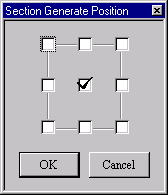
[Section Generate Position]Dialog Box
In addition, a generation position is determined in the position of the minimum rectangle containing a section.
(d) It clicks the left button of the mouse in the sweep position.
Click - The direction of the sweep is the Control point of the curve point.
Broken Line Key (Generally : Shift ) + Click - The direction of the sweep
is the Control point of the broken line
point.
(e) The (Sweep)Dialog Box is displayed. It specifies Section Generate Position. 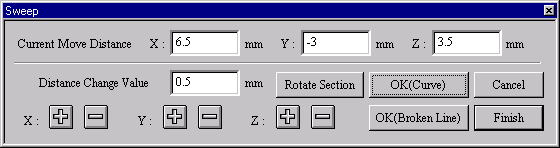
[Sweep]Dialog Boxi.
Current Move Distance - The accumulation movement distance to the present
(It fluctuates in the ”+””-”button click.)
When an input value is proved, it is possible to input directly from the keyboard, too.
ii. Distance Change Value - The value which fluctuates when clicking ”+””-”Button
When changing Distance Change Value, it inputs from the keyboard.
iii. ”+” Button - The present movement distance increases and moves to the side of +.
iv. ”-” Button - The present movement distance decreases and moves to the side of -.
(f) When rotating the section of Sweep.
A click of a Rotate Section button rotates 90 degrees of sections at a time.
(g) The above is repeated.
As for the effective Control point number range, the number of the Control
points to the direction of the sweep is 2-50 and the total number of the
Control points makes less than 650. (It displays TRACKER in the Control
point position.) At this time, if a Cancel button is pushed, the last inputting
point can be repealed.
(h) An Finish button is clicked.
(i) Two pieces of specification in [Sweep].
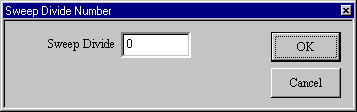
[Sweep Divide Number]Dialog Box
The [Sweep Divide Number] Dialog Box is The setting possible range is 0-32 and the original value becomes 0.
It makes the number of the middle Control points which is automatically inserted when the direction of the sweep
is two pieces of specification in [Sweep]. The display of [Sweep Divide
Number] Dialog Box is omissible if a [Sweep] command is started pushing
theCtrl key.
8. In case of the mouse input state (except the numerical value input state)
(a) It starts [Sweep] command.
(b) The [Section Generate Position] Dialog Box is displayed. It specifies Section Generate Position.
In addition, a generation position is determined in the position of the minimum rectangle containing a section.
(c) It clicks the left button of the mouse in the sweep position.
Click - The direction of the sweep is the Control point of the curve point.
Broken Line Key (Generally : Shift ) + Click - The direction of the sweep
is the Control point of the broken line
point.
When limiting a movement, continue to push Mouse Limit Key until it specifies a Control point.
(d) It moves a mouse cursor to the next sweep position. At this time, it is connected with the mouse cursor and a
sweep body is displayed.
It moves cursor - It is not in the movement limitation.
Mouse Limit Key(Generally :Ctrl ) + It moves cursor - It limits a movement
to the vertical/horizontal/slant (45degrees) direction.
(e) The above is repeated.
As for the effective Control point number range, (It displays TRACKER in
the Control point position.)
In case of the numerical value display condition, it displays the displacement
quantity of the front-section center position and the mouse cursor location.
It is possible to do an input Control point immediately ahead invalid when
starting [Delete] command.
(f) In case of Rotate Section
If F11 key is pushed and 90-degree rotation and F12 key will be pushed,
180 degrees will rotate.
(g) It will end, if the right button of a mouse is clicked.
(h) Two pieces of specification in [Sweep].
The [Sweep Divide Number] Dialog Box is The setting possible range is 0-32 and the original value becomes 0.
It makes the number of the middle Control points which is automatically inserted when the direction of the sweep
is two pieces of specification in [Sweep]. The display of a dialog is omissible
if a [Sweep] command is started pushing the Ctrl key.
This command doesn’t end automatically. As for the way of ending, refer
to The way of command’s ending. As for the TRACKER, refer to The way of
the TRACKER operation. In [Environment] command, Line Mode Broken Line
Key and Mouse Limit Key can be changed, too. Solid Facet can be set up
if a function key is pushed. refer to Solid and
Facet. By Sweep Mode, the sweep surface (the surface where the section
is uniform) can be generated. For the details, Sweep Surface. Refer to
[Control Point and Passage Point] about Passage Point.
|

