| |
2.8.4[Scale[Vertex]] command
|

 |
| TOOL |
KEY |
 |
ALT+Z |
Function Key
|
| F5 key is pushed and it is command starting. |
Magnification specification |

When starting this command, the command which was starting before it is
automatically ended.
A procedure is shown below.
1. It chooses the object. (For the details, refer to P8 The way of choosing object.)
It is possible to do a size change by the magnification specification when
starting a menu while pushing F5 Key and an unused key(Shift ) in Numeric
Mode Short-cut Key. (Generally, it specifies a size[unit : mm].)
2. When inputting a size in the numerical value
It starts [Numeric Mode] command and it makes a numerical value input
state.
The starting of [Numeric Mode] command can be omitted when starting a menu
while pushing Numeric Mode Shortcut Key(Generally : Shift ), too.
3. When displaying a size in the numerical value
It starts [Show The Number] command and it makes a numerical value display
condition.
4. It starts [Scale[Vertex]] command.
5. It clicks TRACKER in the base position.
The position of specified TRACKER becomes a basing point (the point which
the position doesn’t change to after size change, too). It is possible
to return to the condition before the click when starting [Delete] command
after clicking TRACKER.
6. In case of the numerical value input state
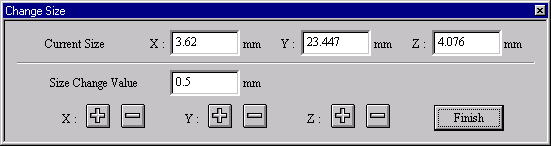
[Change Size]Dialog Box
The [Change Size] Dialog Box is displayed. It specifies object size[mm].
7. In case of the mouse input state (except the numerical value input state)
It changes a size while dragging TRACKER in the four corners on three planes (X-Y, Y-Z, Z-X). When the base position
is the four corners, TRACKER in the position isn’t displayed.
At this time, in case of the numerical value display condition, it displays an object size at the numerical value.
Drag - It is not in the movement limitation.
Mouse Limit Key (Generally :Ctrl ) + Drag - It limits a movement to the
vertical/horizontal/slant (45 degrees) direction.
Unused Numeric Mode Short-cut Key (Generally : Shift ) + Drag - The direction
of the X, Y, Z changes a size equally.
When limiting input, continue to push Mouse Limit Key until the drag ends.
In mouse input, this command doesn’t end automatically. As for the way
of ending, refer to The way of command’s
ending. As for the TRACKER, refer to The way of the TRACKER operation.
In [Environment] command, Numeric Mode Short-cut Key and Mouse Limit Key
can be changed, too
|

