When starting this command, the command which was starting before it is automatically ended.
A procedure is shown below.
1. It chooses the object. (For the details, refer to P8 The way of choosing object.)
2. It starts [Resize(Straight)[Vertex]] command.
The TRACKER(Dark Green) for the range limitation is displayed in the four corners of the object box.
3. It drags TRACKER(Dark Green) for the range limitation and it specifies a range.
A line(Green) is displayed along dragged TRACKER and three TRACKER(Blue) for the size change are displayed
on the side of dragged TRACKER. It changes to TRACKER(Dark Green) for the range limitation when clicking
TRACKER(Blue) for the size change at the center or dragging to the linear parallel direction. Then, another line(Yellow)
is displayed in the linear perpendicular direction. The part which was surrounded by the line(Green and Yellow)
and TRACKER(Blue) for the size change become a Resize range. Another line(Green) is displayed when dragging
TRACKER(Dark Green) for the range limitation in opposite and TRACKER(Blue) for the size change moves
to the center with two lines. Another line(Yellow) is displayed in the linear perpendicular direction when clicking
TRACKER(Dark Green) for the range limitation at the center or dragging to the linear parallel direction. It is possible
to return to the condition before the click/drag when starting [Delete] command after clicking/dragging TRACKER.
4. It drags TRACKER(Blue) for the size change and it changes a size.
It drags to the optional direction (the level/perpendicular direction on the screen).
In mouse input, this command doesn’t end automatically. As for the way of ending, refer to P3 The way of command’s ending.
As for the TRACKER, refer to The way of the TRACKER operation. In[Environment]
command, Numeric Mode
Short-cut Key and Mouse Limit Key can be changed, too.
Since Ver1.1
Range limitation (enhanced feature the future is developed)
The setting of the working range was added by one axis.
Operation Image
1.F5 is pushed, After the command is started.
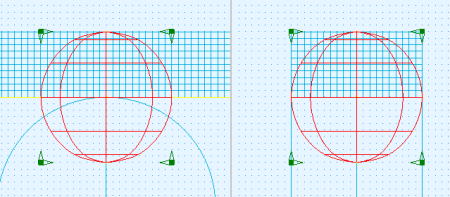
2.The range is set.
When a green cursor is moved, the cursor of the range decision of pink is displayed on another screen.
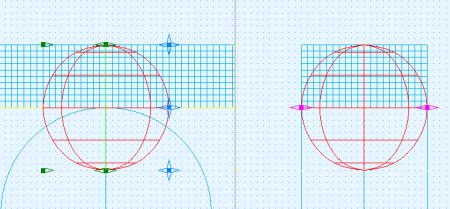
It narrows down the limits with a pink cursor.

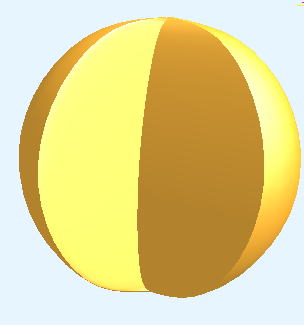
Because the control of the direction with the section is strongly reflected at present as for JCAD, it is necessary to consider the direction of work.

