It inserts a Control point line in the chosen object (curved surface).
NEW**It is possible to separate when right-clicking in the inserted point.
| TOOL |
 |
Function Key
|
| F5 key is pushed and it is command starting. |
Shape |
| F6 key is pushed and it is command starting. |
Shading |
| F12 |
LIMIT |
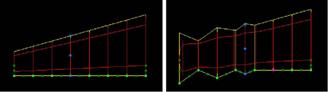
When starting this command, the command which was starting before it is automatically ended.
A procedure is shown below.
1. It chooses the object (curved surface). (For the details, refer to The
way of choosing object.)
2. When Shape is reversed from the present setup.
F5 key is pushed, and the [Shape] mode is taken. When effective, it can edit in the form at the time of generation.
3. When Shading is reversed from the present setup.
F6 key is pushed, and the [Shading] mode is taken. Shading will be carried out by the solid of a perspective when
effective.
4. It starts [Insert[Ctl-P]] command.
5. TRACKER is displayed in the Control point line position.
TRACKER color
Blue : The sweep and revolve directional Control point line.
Dark Green : The section directional Control point line.
Yellow Green : The section candidate for a copy Control point line.
6. It clicks the left button according to TRACKER in the mouse cursor.
Left button click - It inserts the Control point line of the curve point.
Left button drag - It inserts the Control point line of the curve point.
Broken Line Key (Generally : Shift ) + Left button click - It inserts the
Control point line of the broken line point.
7. In case of chooses The section candidate for a copy Control point line
(a) The [Ctl-P Line Copy Position] Dialog Box is displayed. It specifies
standard position of Control point Line Copy.
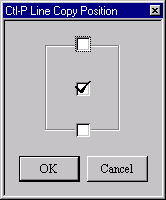
[Ctl-P Line Copy Position]Dialog Box
(b) TRACKER of a section to stick the copied section on is clicked.
The copied section is held unless it cancels by the Delete key.
This command doesn’t end automatically. As for the way of ending, refer
to The way of command’s ending. As for the TRACKER, refer to The way of
the TRACKER operation. In [Environment] command, Line Mode Broken Line/Change
Key, Mouse Limit Key can be changed, too. The Control point which was automatically
added to the section
in the edge becomes the processing object outside. The automatically added Control point is together moves/deletes when it
moves/deletes a Control point line in the edge.
Since Ver1.1
The range limitation function was made.
The control point is made non-display by acquiring the center of the object
automatically now and specifying the direction of side in the front side
back of the direction seen from each axis.
This item of effective comes to display it by putting the check.
Moreover, the back and Front
Front : small direction
Back: Maximum direction
When setting it as follows. The control point on X preaxial side (Because
it is the maximum value) becomes non-display.
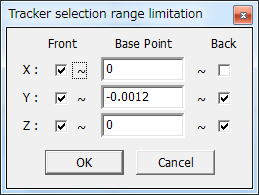
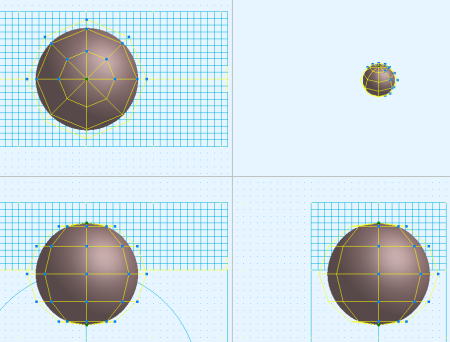
In the control point movement, when the range is exceeded, it becomes non-display.
(necesary more development. )
|

