|
|
2.9.7[Extend/Reduce[Ctl-P]] command
|
|
It extends/reduces a Control point line(Section) in the chosen object(curved
surface).
| TOOL |
 |
Function Key
|
| no-function Key |
Usually,Extend/Reduce |
| F5 key is pushed and it is command starting. |
Shape |
| F6 key is pushed and it is command starting. |
Shading |
| F12 |
LIMIT |
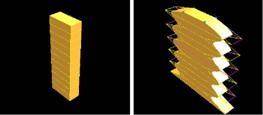
When starting this command, the command which was starting before it is automatically ended.
A procedure is shown below.
1. It chooses the object (curved surface). (For the details, refer to The
way of choosing object.)
2. When inputting magnification of the expansion/reduction in the numerical
value It starts [Numeric Mode] command and it makes a numerical value input
state.
The starting of [Numeric Mode] command can be omitted when starting a menu
while pushing Numeric Mode Shortcut Key(Generally : Shift ), too.
3. When displaying magnification of the expansion/reduction in the numerical value
It starts [Show The Number] command and it makes a numerical value display
condition.
4. When Shape is reversed from the present setup F5 key is pushed, and
the [Shape] mode is taken. When effective, it can edit in the form at the
time of generation.
5. When Shading is reversed from the present setup F6 key is pushed, and
the [Shading] mode is taken. Shading will be carried out by the solid of
a perspective when effective.
6. It starts [Extend/Reduce[Ctl-P]] command.
7. TRACKER is displayed in the Control point line(Section) position.
TRACKER color : Dark Green. : The section directional Control point line.
8. It clicks the left button according to TRACKER in the mouse cursor, it chooses a section.
Left button click - The choice of the Control point.
Left button drag - The choice of the Control point.
With the above key + Ctrl Point Add Key (Generally : Ctrl ), it is chosen
in the addition by the selection control point before it.
9. The [Zero Point Setting] Dialog Box is displayed. It specifies Zero Point and direction of the expansion/reduction.
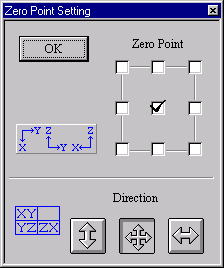
[Zero Point Setting] Dialog Box
10. It chooses, when adding other sections of a standard section.
With the above key + Ctrl Point Add Key (Generally : Ctrl ), it is chosen
in the addition by the selection control point befo it.
11. In case of the numerical value input state
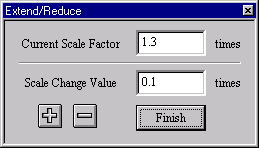
[Extend/Reduce] Dialog Box
The [Extend/Reduce] Dialog Box is displayed. It specifies a magnification.
12. In case of the mouse input state (except the numerical value input state)
TRACKER (Blue) with Control point on the section is displayed in three
planes(X-Y, Y-Z, Z-X). It extends/reduces while dragging. Drag in the plane
which is the nearest the section. At this time, in case of the numerical
value display condition, it displays magnification of the expansion/reduction
at the numerical value.
This command doesn’t end automatically. As for the way of ending, refer
to The way of command’s ending. As for the TRACKER, refer to The way of
the TRACKER operation. In [Environment] command, Numeric Mode Short-cut
Key can be changed, too. When a thing except 0 is set to the Tension Coefficient,
it has an influence on the thing except the moving Control point, too.
For the details, refer to [Tension Coefficient] command.
Since Ver1.1
The range limitation function was made.
The control point is made non-display by acquiring the center of the object
automatically now and specifying the direction of side in the front side
back of the direction seen from each axis.
This item of effective comes to display it by putting the check.
Moreover, the back and Front
Front : small direction
Back: Maximum direction
When setting it as follows. The control point on X preaxial side (Because
it is the maximum value) becomes non-display.
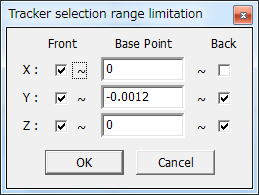
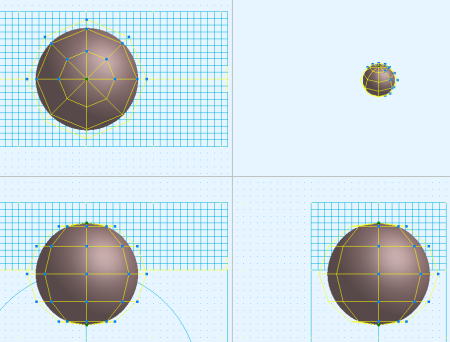
In the control point movement, when the range is exceeded, it becomes non-display.
(necesary more development. ) |

